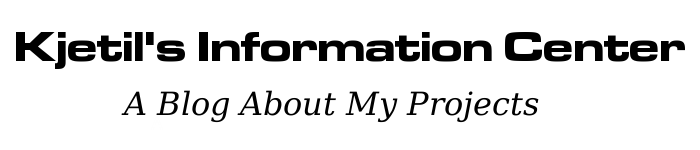Year: 2018
Joystick Mouse on GR-SAKURA
eLua support for GR-SAKURA
GR-SAKURA Shell Update
Reverse SSH Tunnel Launcher
DOS Serial File Transfer
File Batch Splitter
VPN Through SSH Tunnel
Python Image Viewer
USB-CAN Analyzer Linux Support
Renesas GCC Toolchains
GR-SAKURA Shell
GitHub Page and Curses Collection